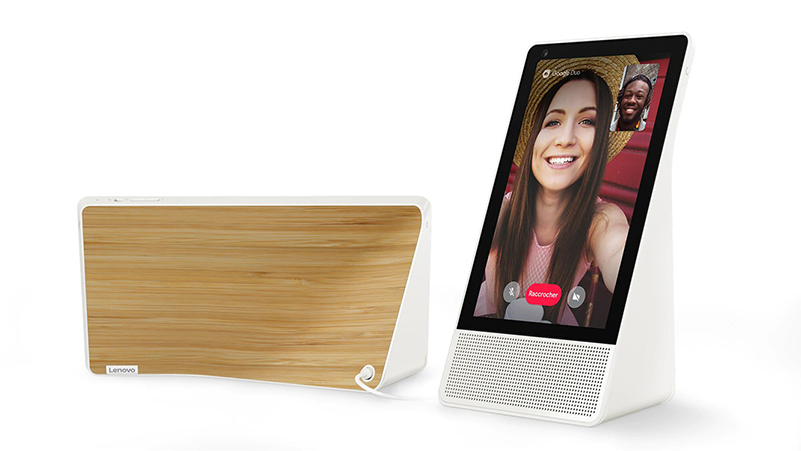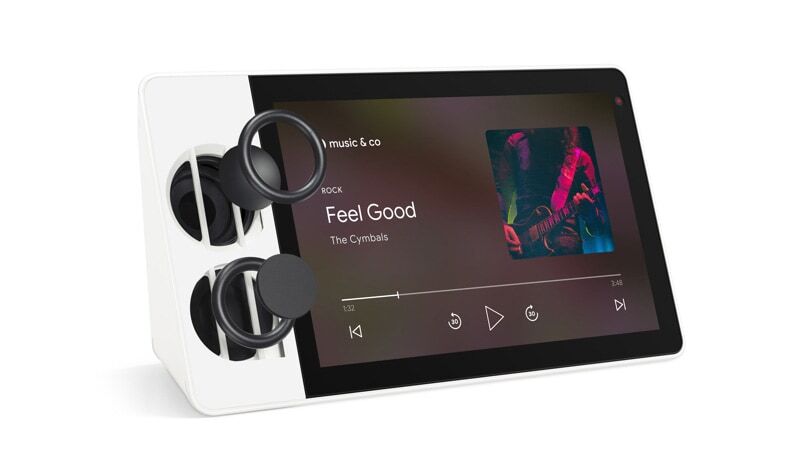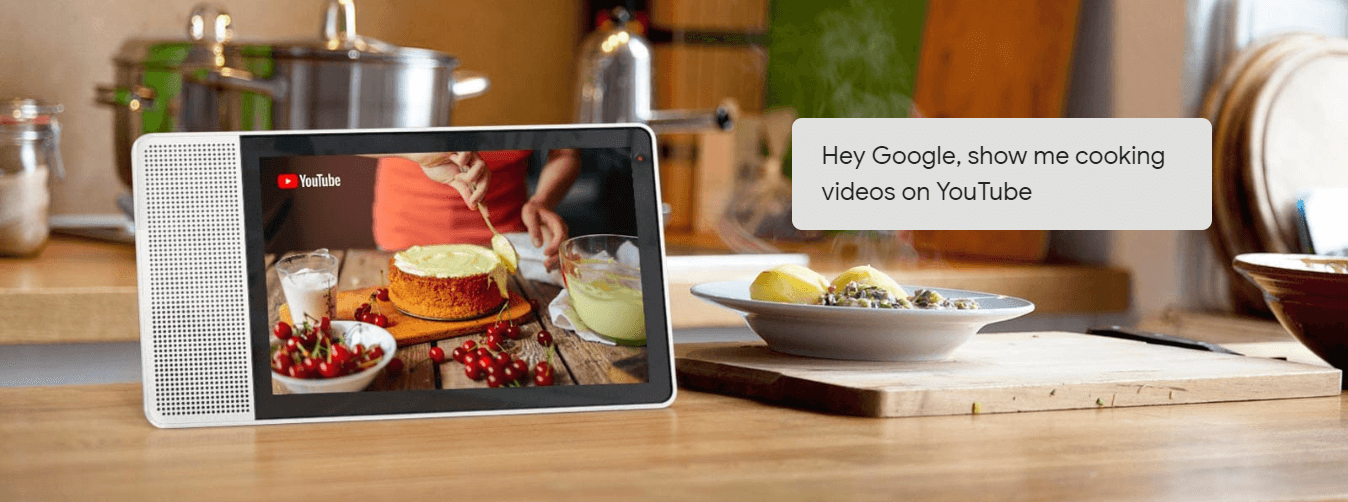
Your Kitchen Entertainment
As you cook up a storm in the kitchen or wait for your guests to arrive, ask
the Google Assistant on your Smart Display to pull up a video on YouTube.
With the high-definition screen and speaker, everything will look and sound
crisp and clear.

Watch YouTube videos on the beautiful screen.

Listen to music and the news without touching a thing.

Find memories from Google Photos on your display just by asking.
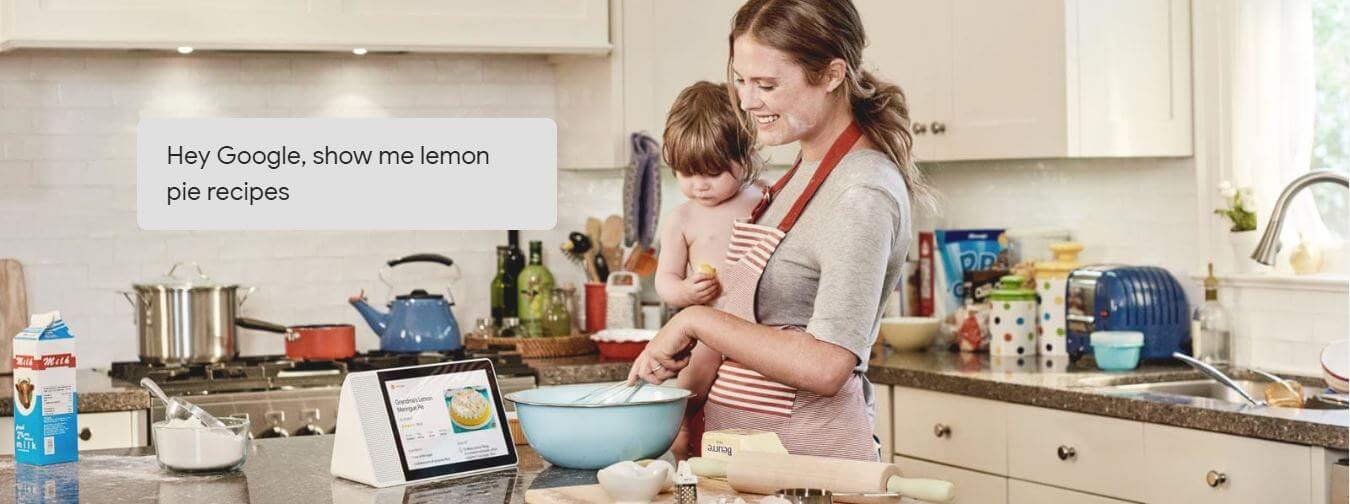
A helping hand when you need it
Your Smart Display with the Google Assistant makes it easier than ever to
multitask hands-free. Stylish and easy to use, it’s there to save you time
around the home and free up your day.

Make an appointment, remember your child’s school trip, check the morning
traffic, and more.

Browse recipes online, and follow step-by-step cooking instructions —all
hands-free.

Want to power through your morning? Set up Routines like “Hey Google, good
morning!”, and the Google Assistant will adjust the thermostat, turn on the
lights, and show you the news, the weather, and your commute— all through one
simple request.

You can also customise your Routines for any scenario and set up Voice Match for
a more personalised experience.
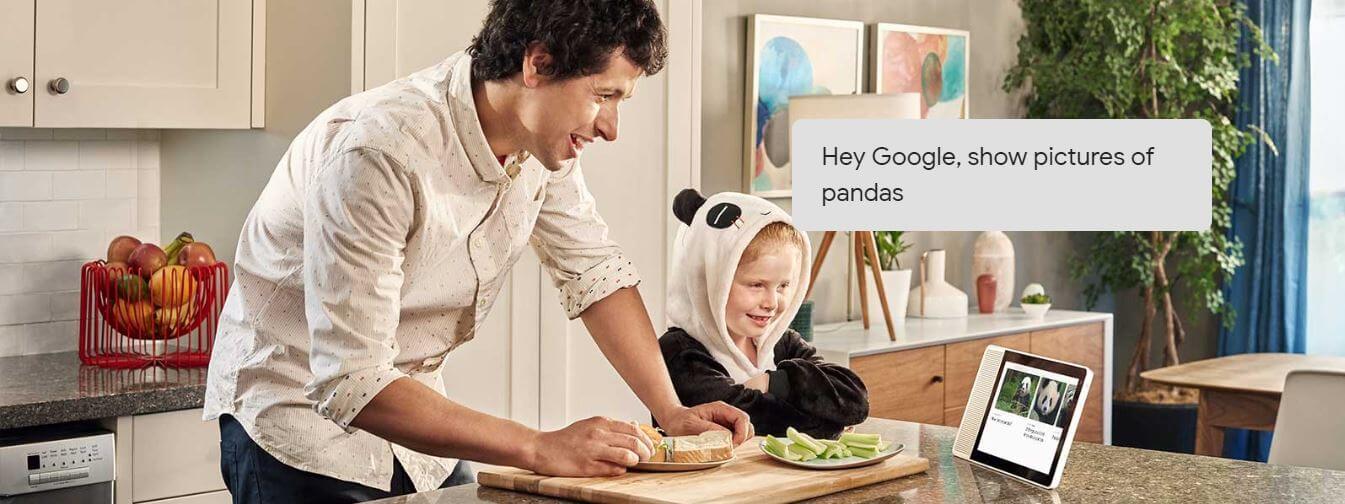
When you see it, you get it
When learning and trying new things, it’s good to have an expert on hand.
That’s why the Google Assistant on your Smart Display doesn’t just tell you
things. It shows you things, from YouTube videos to directions from Google
Maps, to images. So you can see exactly what you need.

Ask for a local Italian restaurant, and explore the options available in your
area with Google Maps.

Ask how to clean a red-wine carpet stain, and get a step by step tutorial.

Ask to see delicious recipes, and follow them every step of the way.

Ask for the weather anywhere in the world, for today, tomorrow, or this weekend.

Ask for something from across the room and get a response, thanks to dual-array
microphones and a full-range speaker.
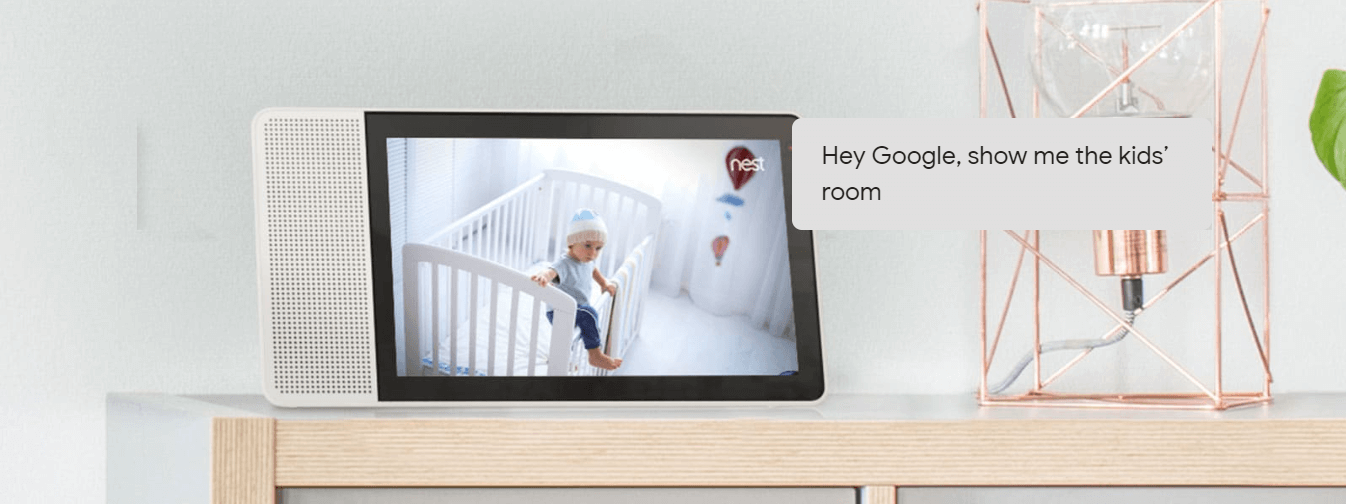
The smarter way to run your home
With the Smart Display, managing your home is easy. From the comfort of your
kitchen or sofa, you can control over 5,000 smart home products—from air
purifiers to coffee machine. All you need to do is ask.

Control and monitor your home easily and securely—from your kitchen, living
room, or bedroom.

Dim the lights, adjust the temperature, instantly and remotely.

Check a live feed of the backyard, while busy elsewhere.
TP-Link is a registered trademark of TP-LINK TECHNOLOGIES CO., LTD.
TP-Link is a registered trademark of TP-LINK TECHNOLOGIES CO., LTD.
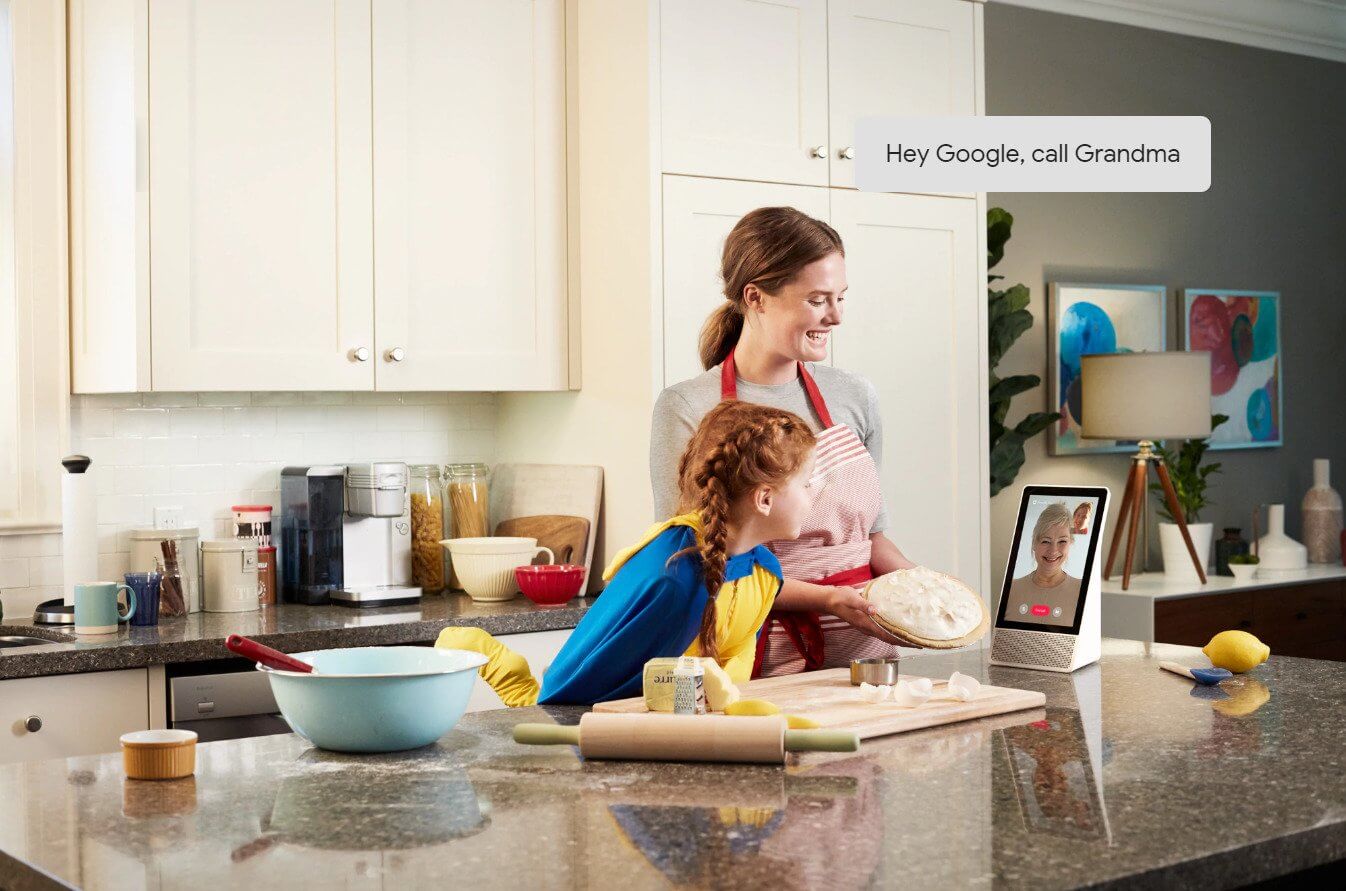
Keep in touch with video call
Stay connected with family and friends using hands-free video calling on
Google Duo. Simply say the name and let your Smart Display do the rest. And
when not in use, you can physically cover the camera and mute the
microphone.

Pick up your best friend’s call even if you’re busy with breakfast.

Ask your Mum for her secret marinade, without making an even bigger mess in the
kitchen.

Rotate the display between landscape and portrait mode to best suit you.
Privacy Shutter
TrueBlock Privacy Shutter & microphone mute button to help safeguard your
privacy
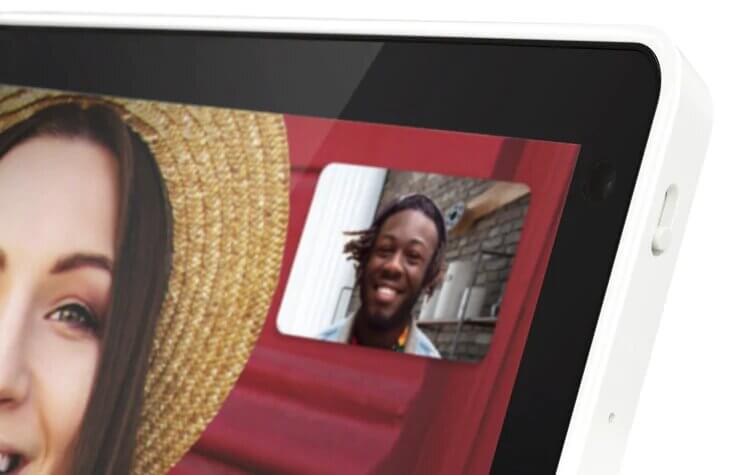
Powerful Speaker:
With 10W full-range and Dual passive radiator that expands the low end bass
range. You can now enjoy clear, natural, balanced sound whether you’re
listening to your favourite playlist or communicating with loved ones.
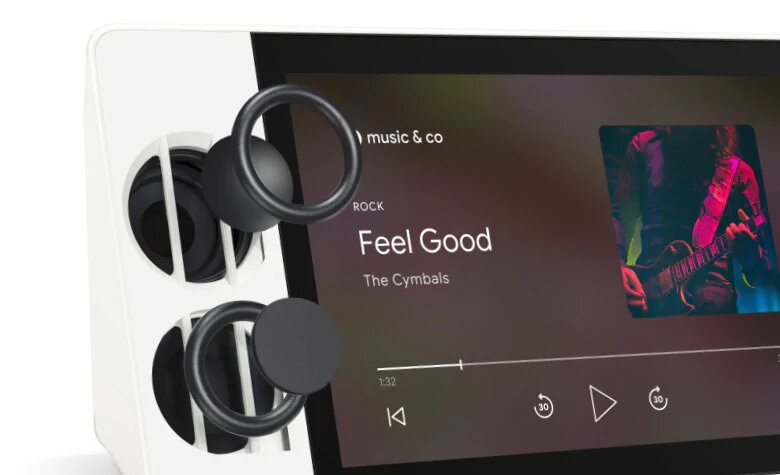
How to set it up
FAQ
-
Is the screen a touch screen?Yes. You can tap on the screen to select titles or pause music.
-
Can I shut the camera or microphone off when they are not in use?Yes. There’s a camera privacy shutter on the right side, and a mute switch on the top side of the Lenovo Smart Display.
-
Can the Lenovo Smart Display be used by multiple users in the house?Yes it can. The Lenovo Smart Display can be linked to up to 6 accounts via the Google Home app on Android or iOS. When you have set up Voice Match in the app, it will be able to return customized answers to your queries based on your calendar, settings, preferences, and subscriptions.
-
Does the Lenovo Smart Display have access to my Google services?Yes it does. As of May 2018, the Google services supported by the Google Assistant are: YouTube, Google Maps, Google Duo, Google Photos, Google Chromecast, and Google Search.
-
If it’s always plugged in, how much electricity does it consume?The Lenovo Smart Display 8” uses up to 6W when in use. The Lenovo Smart Display 10” uses up to 10W when in use. When not in use, the power consumption is 2.5W.
-
Should I use it in landscape or portrait mode?The Lenovo Smart Display is designed to work in landscape mode. However, portrait mode is supported for video calling only.
-
How far away can I speak to the Lenovo Smart Display?Your Lenovo Smart Display should be able to hear you from across the room, which we estimate to be up to 8 meters distance.
-
Does the Lenovo Smart Display connect to other smart home devices/gadgets?The Lenovo Smart Display works with more than 5000 smart home devices from more than 250 brands. It can control all gadget featuring the “works with the Google Assistant” badge.
-
Is Lenovo Smart Display an Android tablet?No.
-
Does the Lenovo Smart Display have a battery?No. The Lenovo Smart Display is designed to always be on. It’s powered-on by the included power adapter.

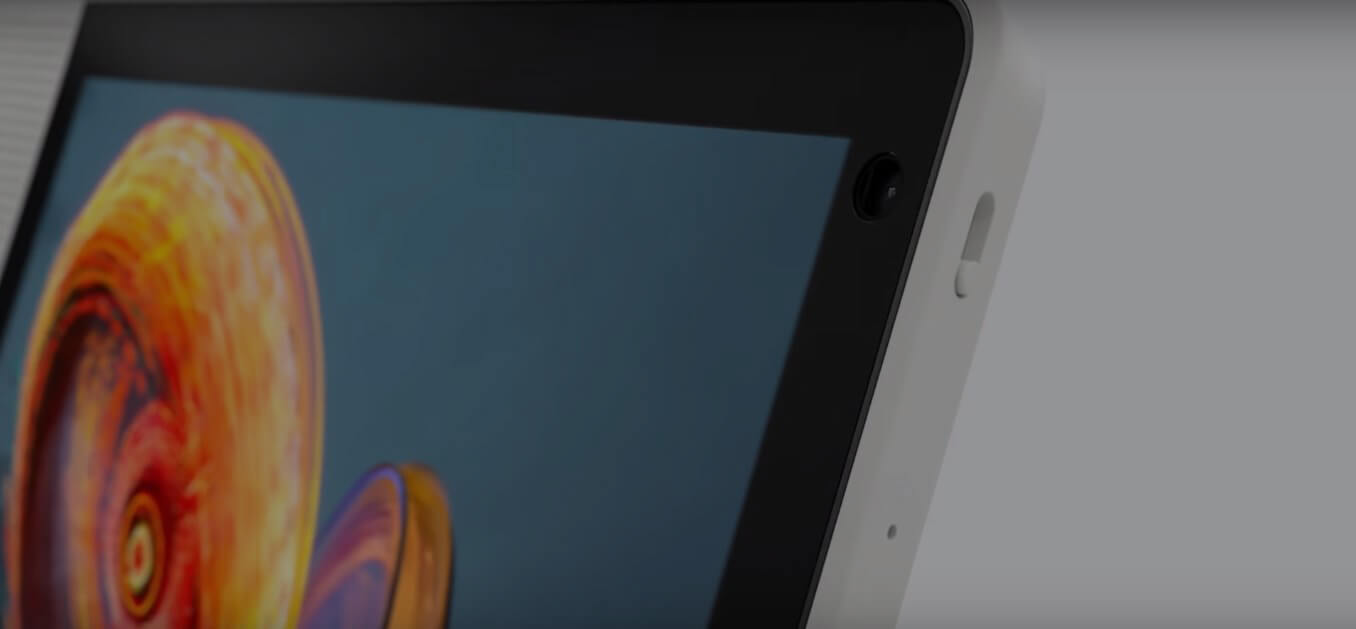

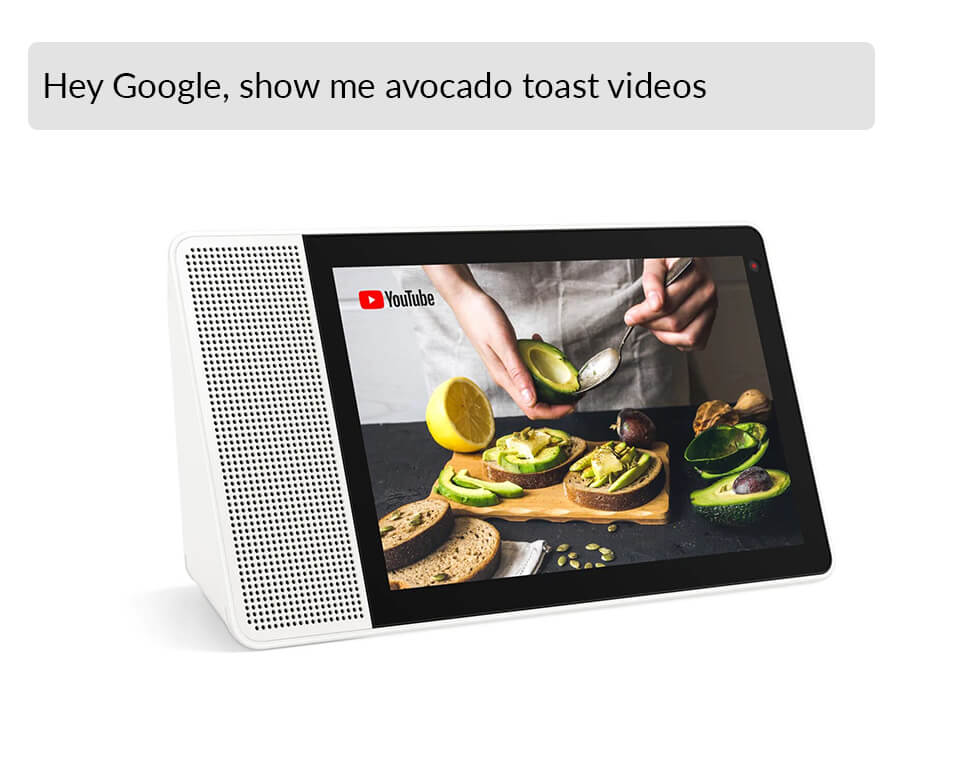
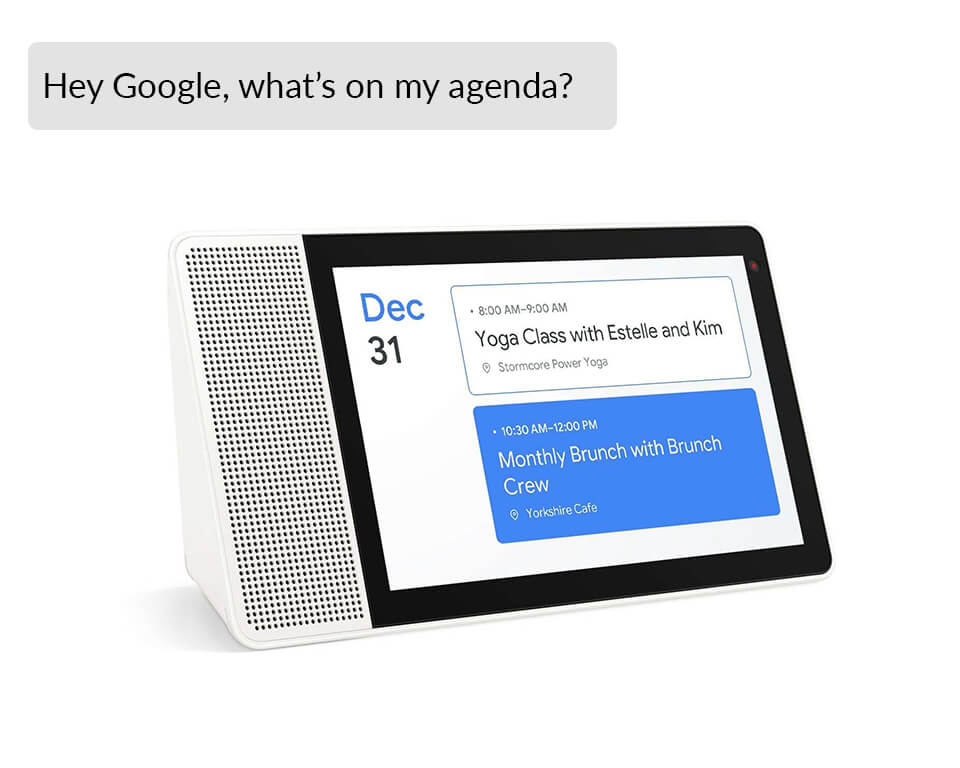
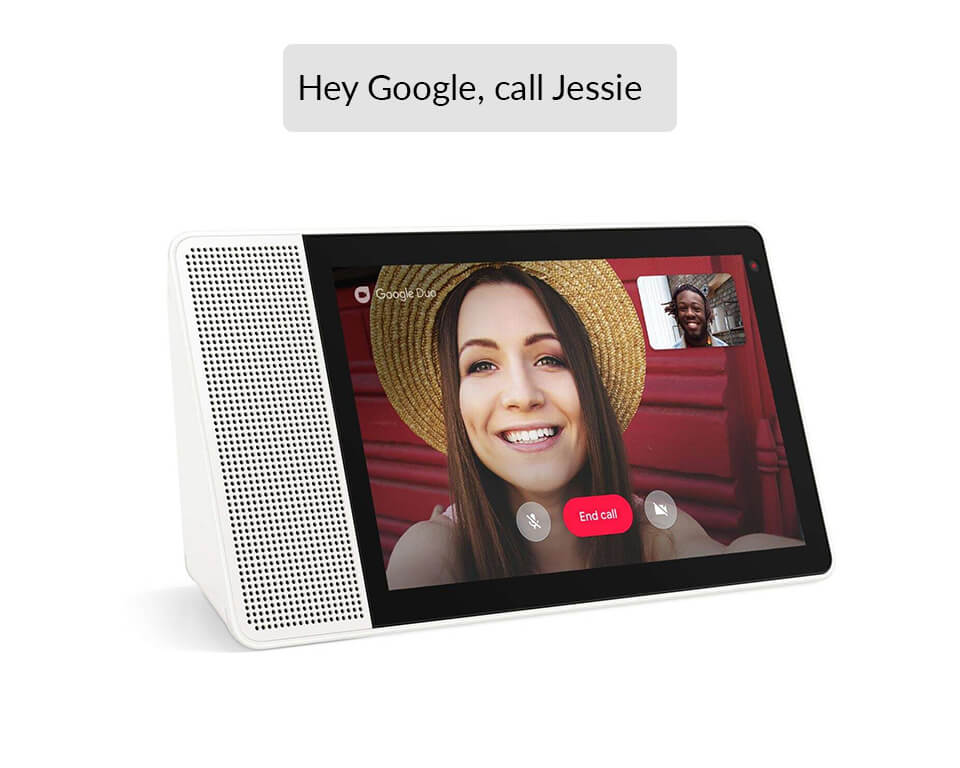
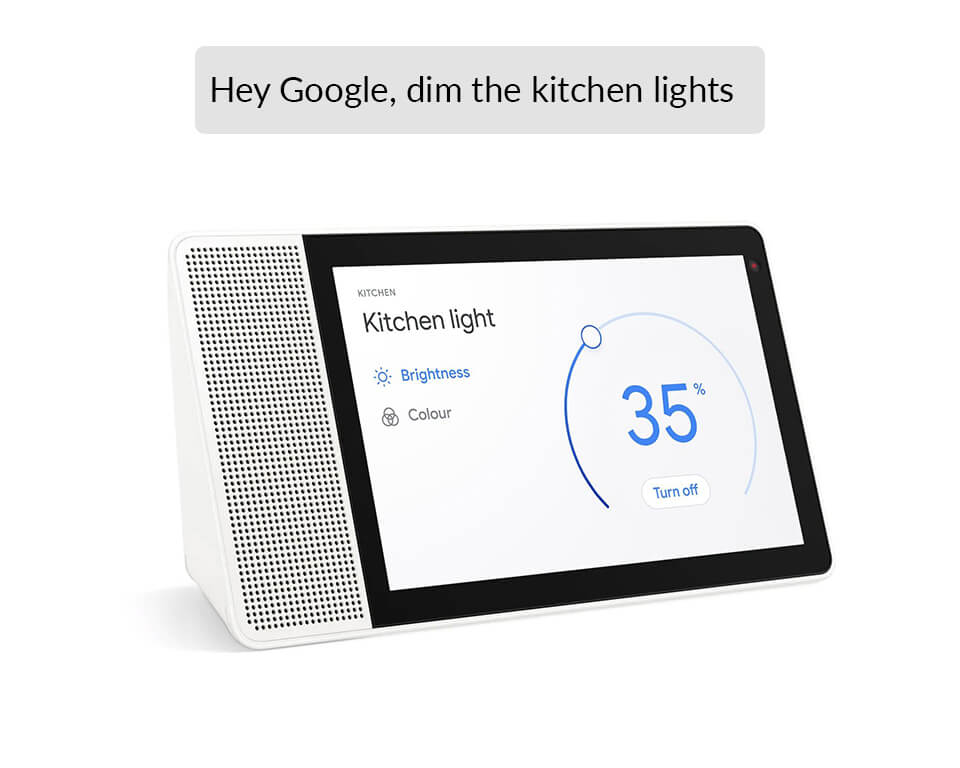




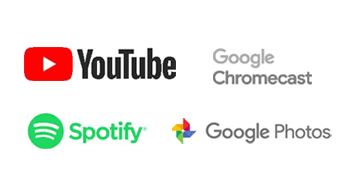

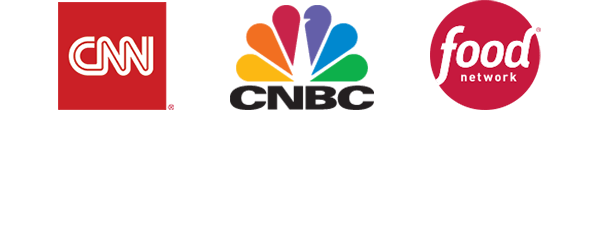
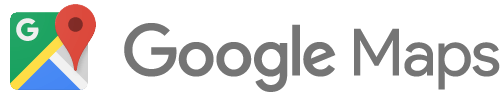
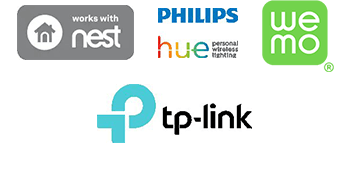
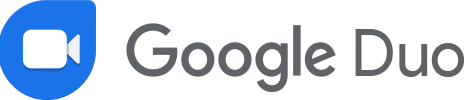
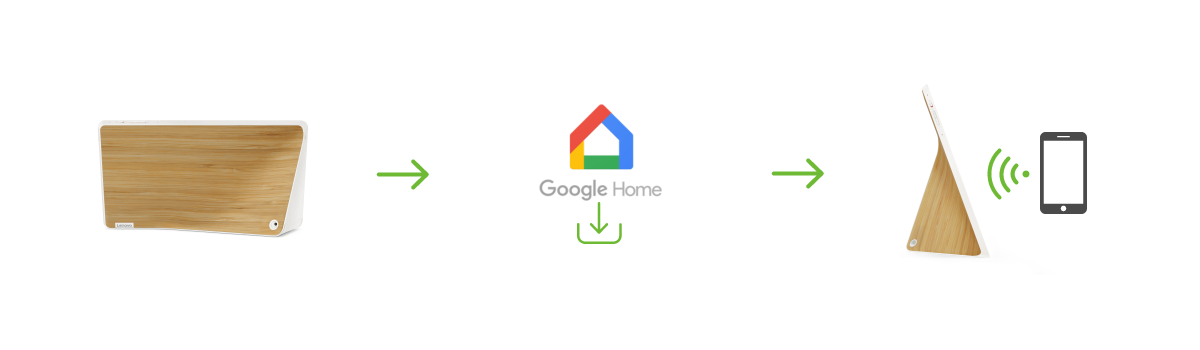
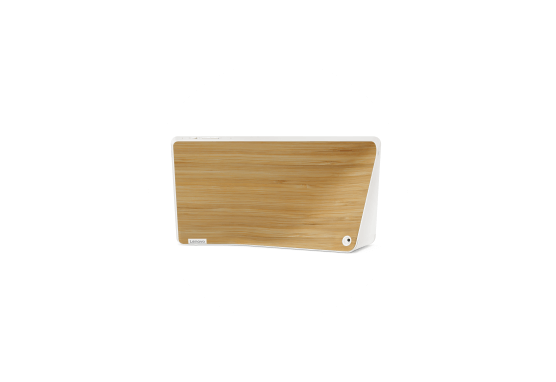 Step 1: Take your Smart Display out of the box and plug in the power adapter.
Step 1: Take your Smart Display out of the box and plug in the power adapter.
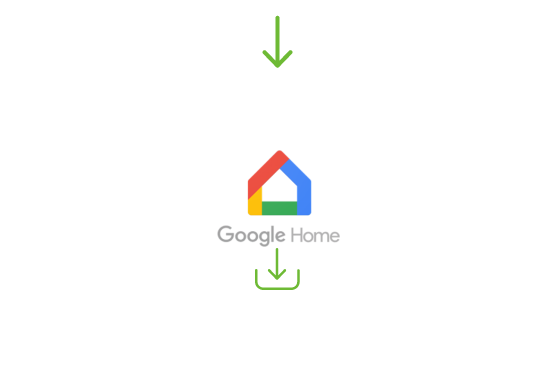 Step 2: Download the “Google Home” app on your phone/tablet, and sign in on your
Google account.
Step 2: Download the “Google Home” app on your phone/tablet, and sign in on your
Google account.
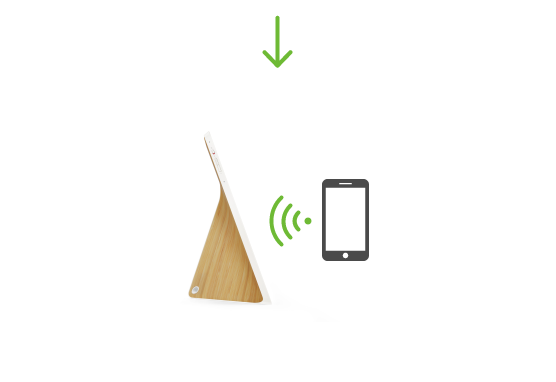 Step 3: The app will show you a new Lenovo Smart Display is nearby. Click to set
it up and follow the instructions inside the application until the setup is
completed.
Step 3: The app will show you a new Lenovo Smart Display is nearby. Click to set
it up and follow the instructions inside the application until the setup is
completed.