
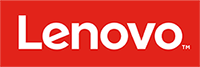

Why settle for ordinary?
Pick up a Tab M10 FHD Plus (2nd Gen) and you’ll find it hard to put down. Its full metal body cover is seriously smooth, while the screen-to-display ratio is just under 90%. The result is a modern-looking tablet that everyone in the family will want to use.
More screen, more enjoyment
The Tab M10 FHD Plus (2nd Gen) has an impressive 10.3" display with wide-angle viewing, delivering picture-perfect visuals. Throw in seamless MediaTek® Helio P22T Tab octa-core processing and blazing-fast WiFi, and you've got one serious entertainment device, for home or on the go.

A sound that really comes alive
On audio alone, the Tab M10 FHD Plus (2nd Gen) simply excels. Its two side speakers, finely-tuned with Dolby Atmos®, make everything from music and games to videos and podcasts sound and feel out of this world.
A face that launched a 1,000 apps
You can unlock your Tab M10 Plus (2nd Gen) with just a smile. Thanks to face recognition technology that sees you, knows you, and logs you straight in. It's really that simple and secure, too.

Because kids will be kids
With Kids Mode, your young ones can enjoy fun, child-safe content. You can also manage what they view and for how long. And even be alerted if someone is not sitting up properly. What's more, the built-in eye-care protection technology helps to reduce the risk of eyestrain.
Choose to go beyond the norm
An optional Smart Charging Station lets you control your smart home devices, thanks to the Google Assistant. Ask for information, play music, set reminders, or watch video—all hands-free. And if you’re out and about, the optional folio case will protect your tablet and double as a stand, too.

Comes with the most helpful Google apps
Whether you’re into photography, or just keeping up with your friends, there’s an app for you. Choose from over a million apps on Google Play. Google Play Protect keeps your device clean and your data safe. With over 100 billion apps scanned daily, even the ones you haven’t installed yet, to help keep your data secure from any misbehaving apps. Get the Google apps you already know and love on the Lenovo Tab M10 HD (2nd Gen).

Connection has never been so seamless—or so smart
Lenovo Connect features LTE connectivity across Europe and USA with private connection encryption and authentication. The Lenovo Connect SIM Card includes a 5GB per month x 1 month subscription to Lenovo Connect*. The Service consists in providing prepaid cellular Data Plans (allowance of data valid for a certain duration) to enable connecting your Device to the Internet (the “Data Plans”). You can jump online whenever, wherever. More data plans are available with competitive rates. The SIM card and the Services are provided by Truphone.
*Disclaimer:
- Must be activated within 90 days of purchasing the Lenovo Connect SIM Card; Valid for 30 days immediately following activation;
- Valid only in the European Union, Iceland, Norway, Switzerland, United Kingdom and United States;
- Once monthly data limit is reached, data connectivity will halt till next month; unused data will not roll over to remaining months;
- Any data plan will be provided by Truphone under the Truphone terms and conditions.
Activate Your Data Plan
Carefully snap the correct size of SIM out and place it in your device.
Go to Settings > Network & Internet > Mobile network. First, enable "Data roaming". Then, go to Advanced > Access point names. See if the below APN has been correctly set up. If not,
- Add APN: net.truphone.com
- Select 'More' and 'Save'Make sure your device is connected to Wi-Fi and visit aoacwap.lenovoconnect.com
Tap the icon ‘Upload ICCID Code’ to upload the ICCID Code on your SIM
Activate the data plan and enjoy it
Truphone's Terms and Conditions must be accepted during the data activation process
Please check Lenovo Connect SIM accessory via support.lenovo.com for Frequently Asked Questions and Customer Service Contacts
















